Shopshastra’s premium plan allows you to run a loyalty program to get your customers back to your ecommerce website by rewarding them with points based on the cart amount. The points earned by the customers are redeemed for a discount while making a future purchase, thus ensuring that your customers stay loyal to your brand.
Setting up points
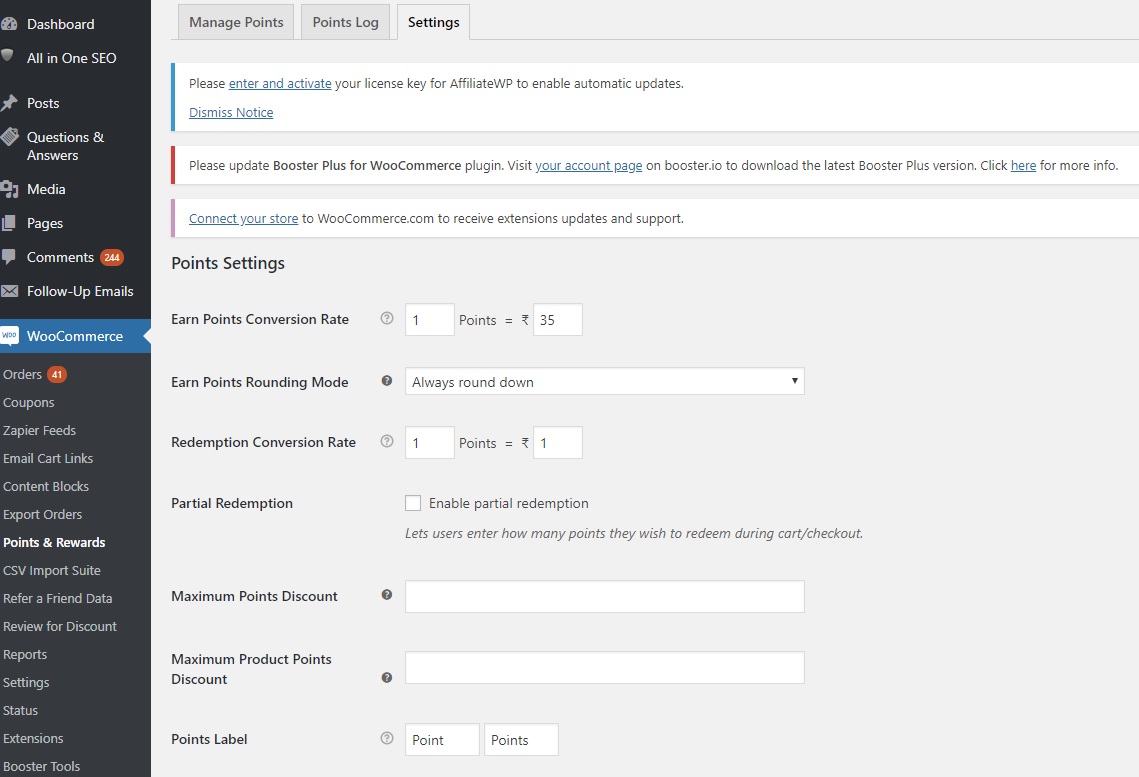
To set up points go to WooCommerce->Points and rewards->Settings
Earn Points Conversation Rate
Enter the number of points to be awarded to your customers based on the product price.
E.g., in the above case, customers earn 1 point on spending 35 Rupees. Likewise, they earn 2.85 points on spending 100 Rupees. This can be modified at the category and product (variation) level.
Rounding Mode
Rounding Mode allows the points earned by your customers to be rounded to the nearest integer, up, or down.
E.g., if the cart amounts to 1000 Rupees, then the points earned by the customer would be 28.57. Rounding this to the nearest integer will update it to 29 points, whereas down would be to 28 points.
Redemption Conversion Rate
Redemption Conversation Rate allows you set the value of points which will be redeemed by your customer for a discount.
E.g., if you want your customers to earn 1 Rupee discount for 1 point, enter 1 and 1. If a customer has 100 points in the account, he earns a discount of 100 Rupees.
Partial Redemption
Partial Redemption allows customers to use their point earned in parts. The amount of points is entered by them as per their wish on the checkout/cart page.
Maximum Points Discount
Maximum Points Discount allows you to set the maximum cart discount allowed while redeeming points. You can set fixed monetary amount or percentage of the cart sub-total.
E.g., if the maximum cart discount is set to 100 Rupees, your customers can only redeem up to 100 Rupees for a discount even if they have more points in their account.
Points Label
Points Label is the text used to refer to points on the frontend of your store. You can modify it using your brand name. E.g., WooPoints.
Display Points messages on product/cart/checkout page

This section of Points and Rewards allows you to set Points messages on the product, cart, and checkout pages of your ecommerce website. You can customize messages for each page so that your customers can easily view the Points offered, and redeem them while making a purchase.
Single product page message
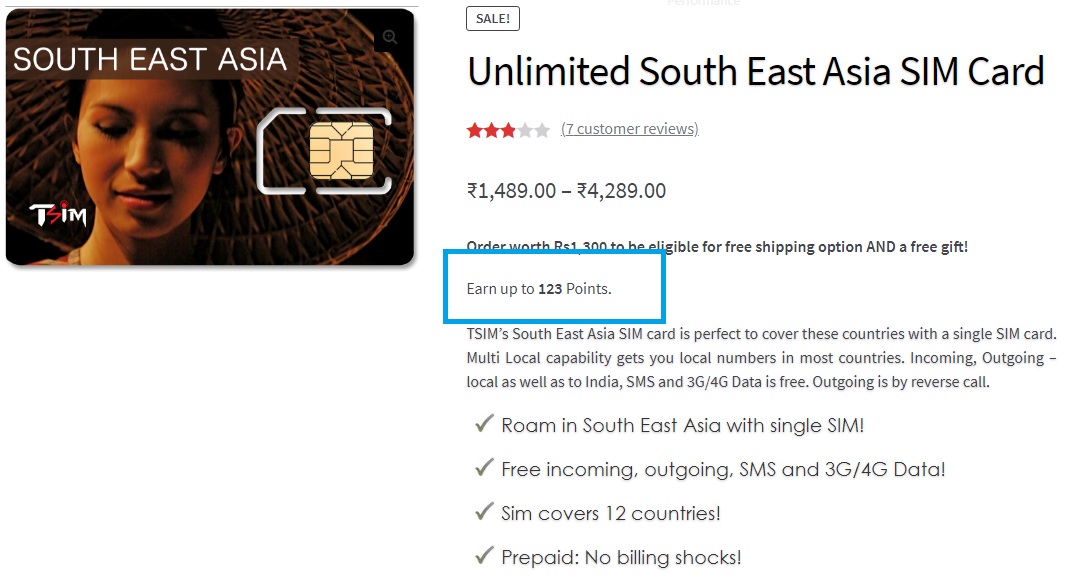
Earn/Redeem points on the Cart page
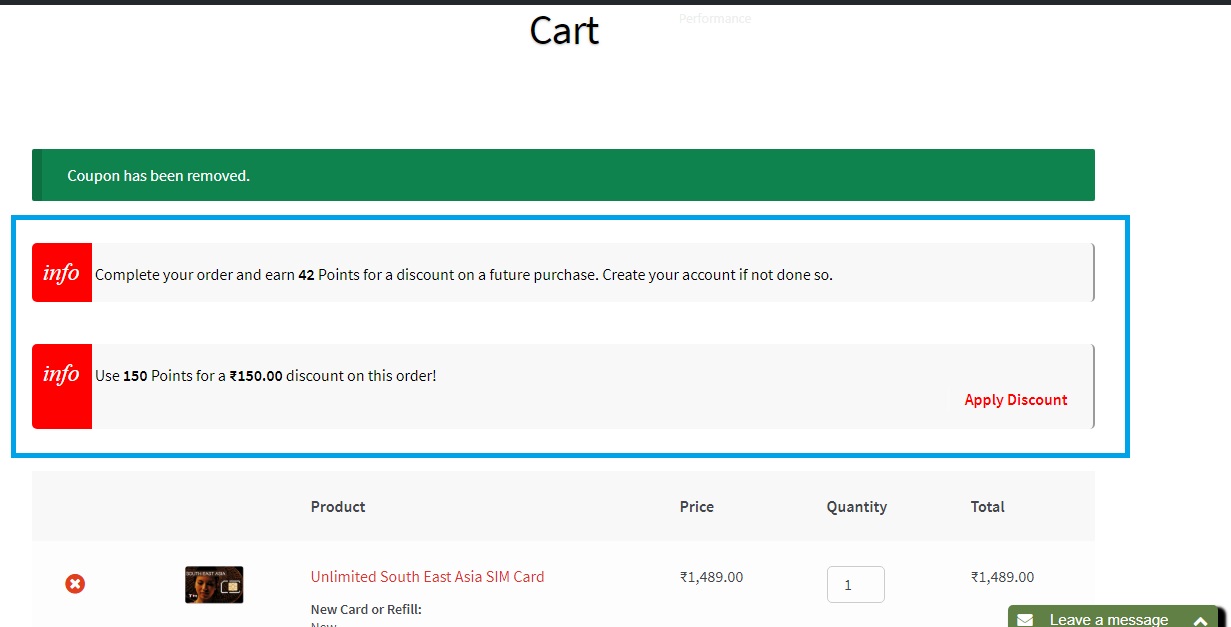
Earn/Redeem points on the Checkout page
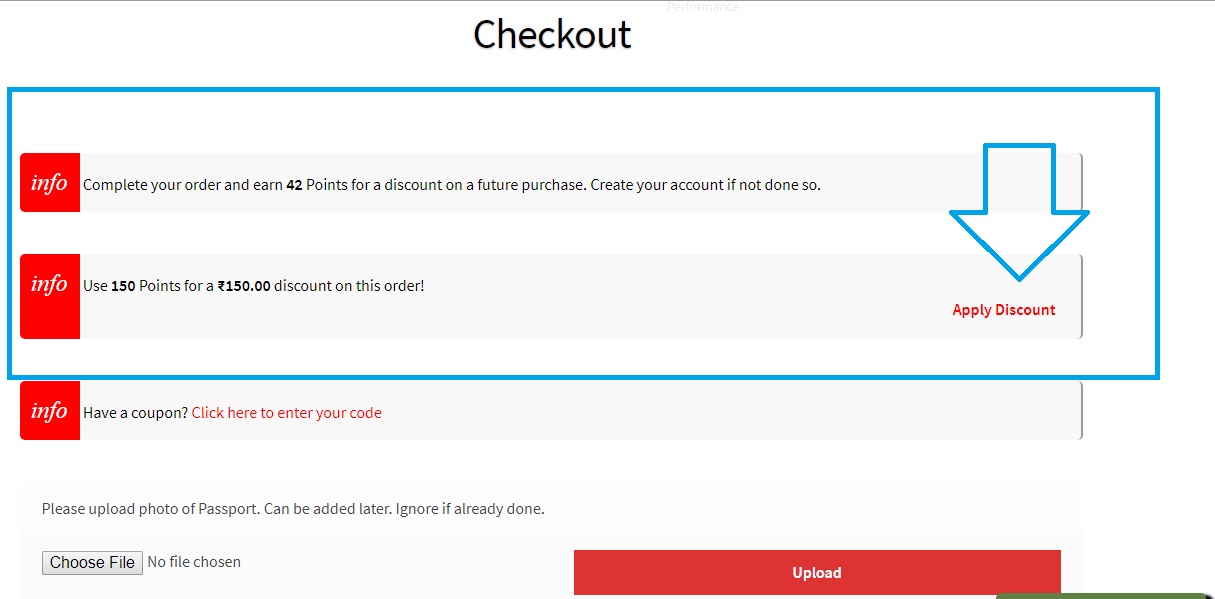
Points for signups and reviews
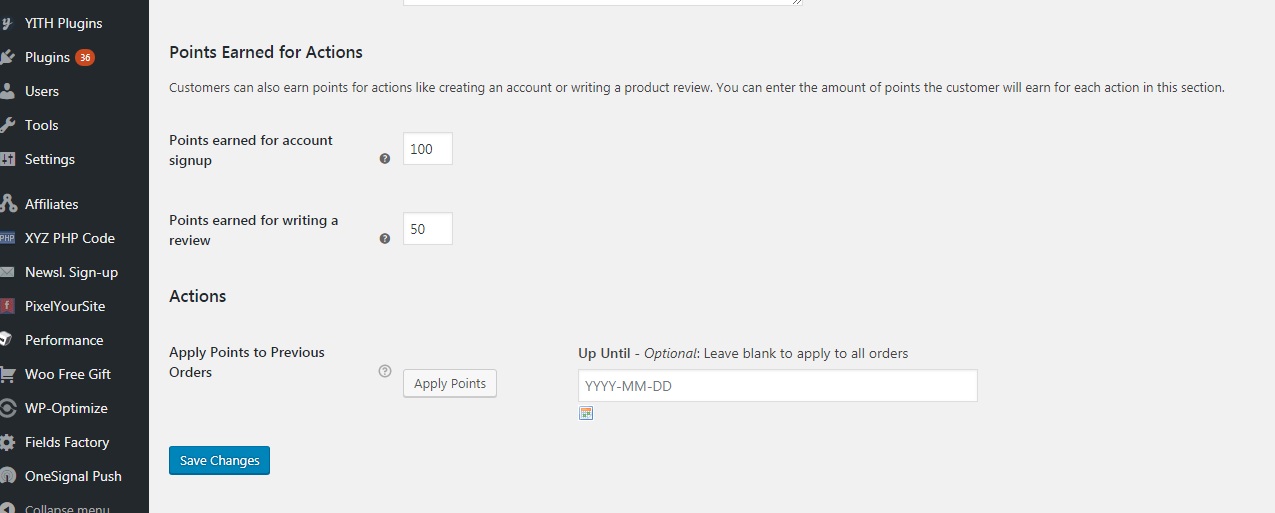
Apart from rewarding customers for their purchases, you can also reward them for signups and reviews.
The Points Earned for Actions section allows you to set additional points for the customers who create an account and review products on your online store.
E.g., in this case, the customers will be rewarded with 100 points and 50 points for creating an account and writing a product review respectively.
Manage Customer Points
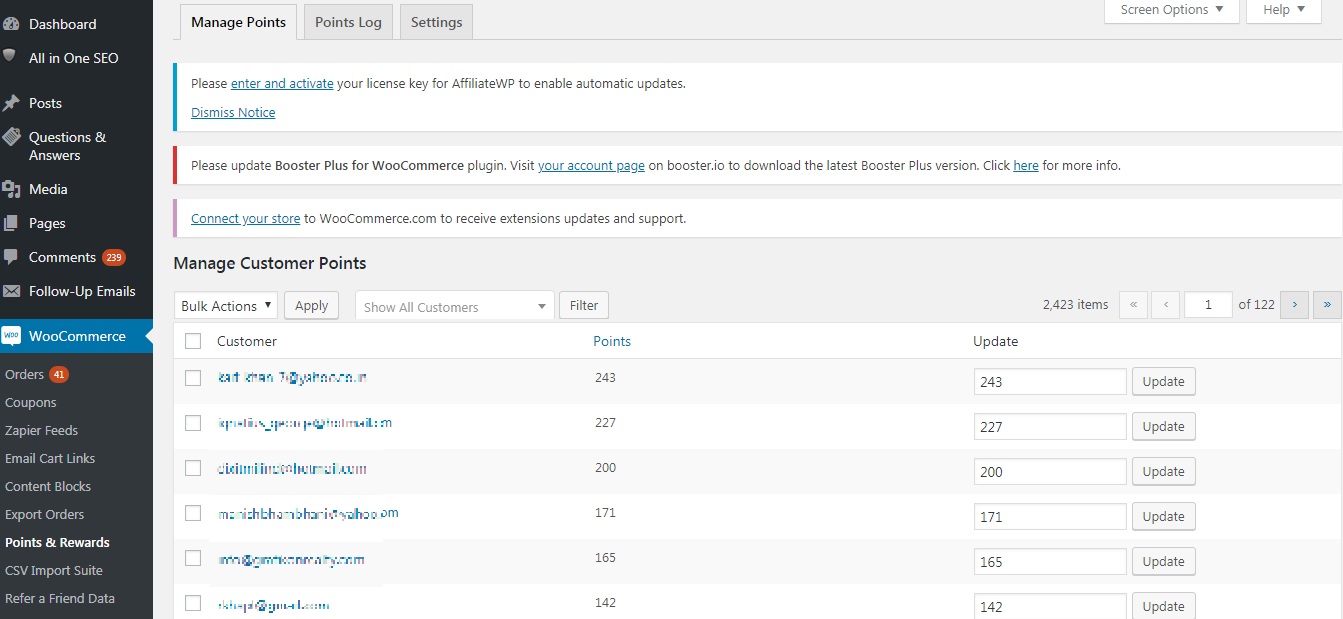
You can easily manage points earned by your customers by navigating to WooCommerce->Points and Rewards->Manage Points.
Customer points are displayed and can be updated by the admin.
Points Log
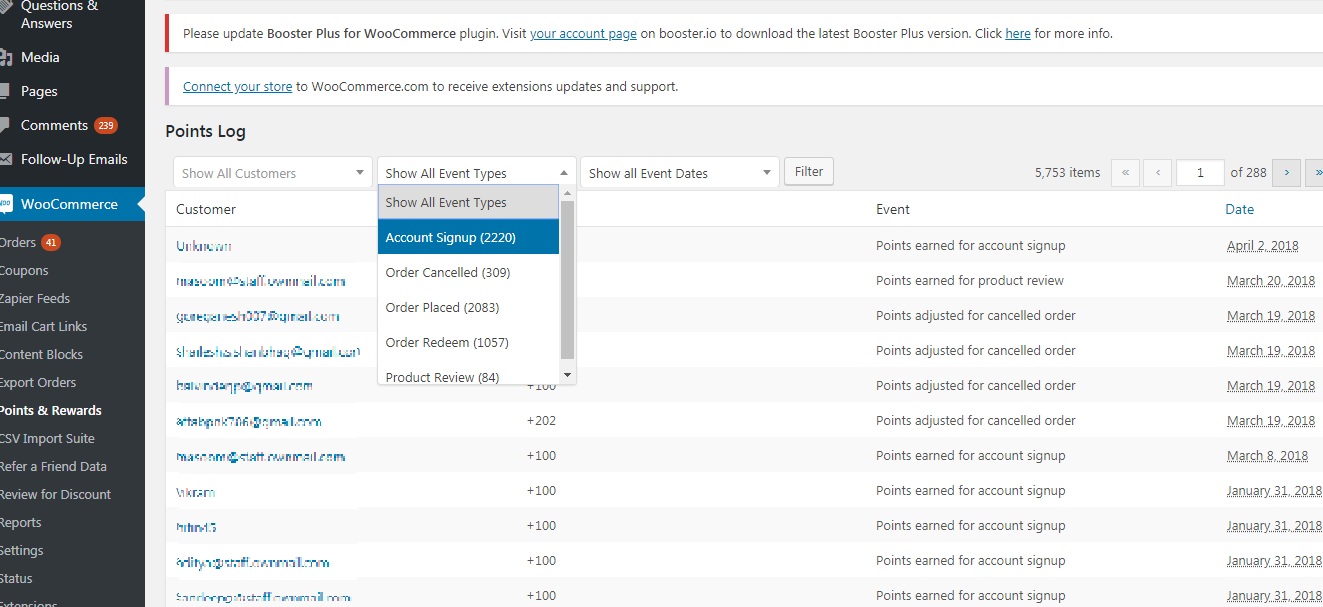
Points Log allows you to keep track of how points are being rewarded and redeemed by your customers. You can apply a filter and view Points for a particular event to take necessary actions.
Points are earned
- When the payment of the order is completed through cards, or e-gateway
- When order status changes from on-hold or processing to completed (in case of COD)
- When order status changes from failed to on-hold or completed during payment gateway errors such as a declined card
Points are deducted
- When an order that earned some points gets canceled or refunded. The points are automatically deducted from the customer’s balance.
Points earned can be viewed in Orders
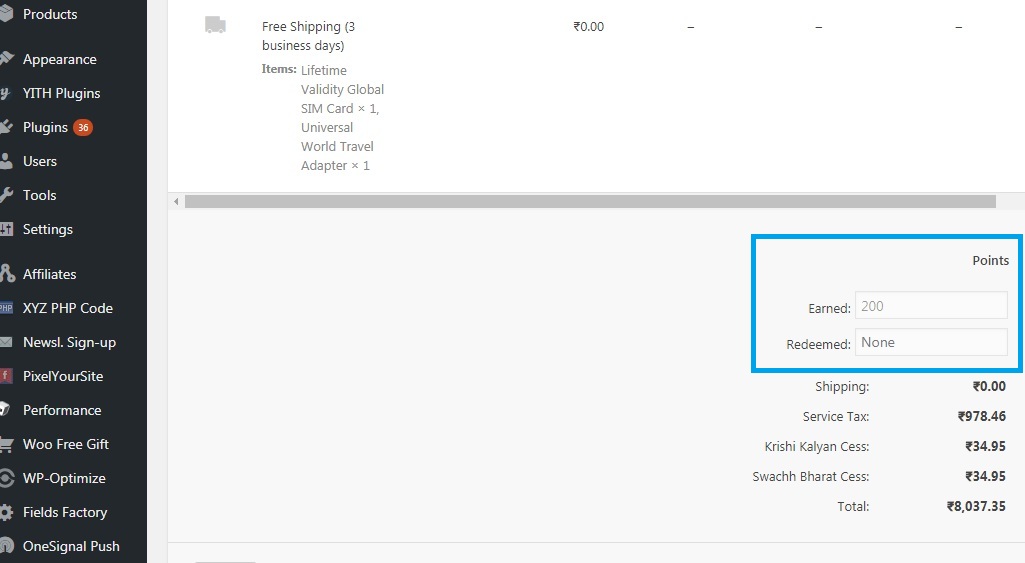
The points earned/redeemed by your customers can also be viewed in Order pages
Points summary in Account Page
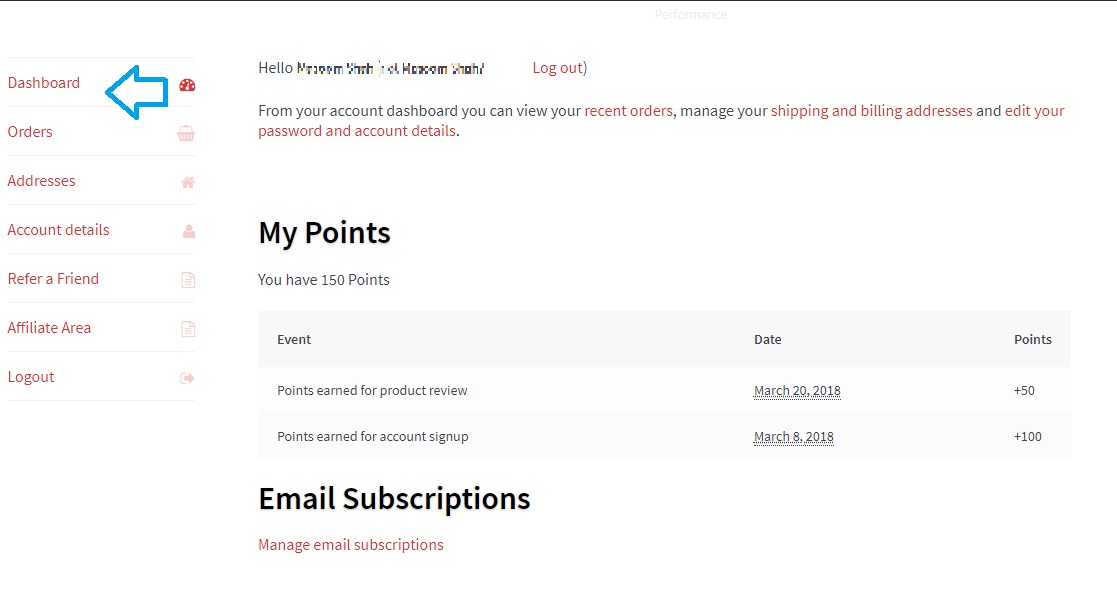
Customers can check the points earned/summary in customer accounts. My Account->Dashboard
